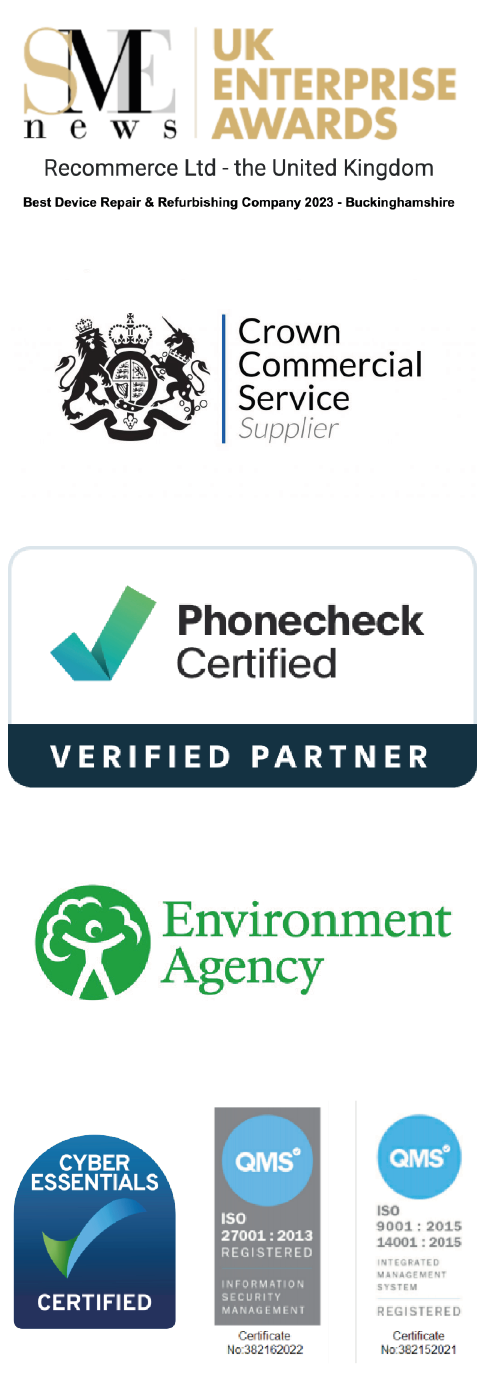Removing an Account Lock and your Data before sending us the device(s) you are recycling or trading-in.
Any account lock must be removed from your device(s) prior to shipment. If you require any data on the device(s) you must also back this up before you dispatch to us. Ideally restoring your device(s) for recycling, to factory settings afterwards. Any devices returned with account locks or containing data, will significantly delay payment. Once you have backed up your data you will be able to download it to your next device.
See information below on how to complete the account/data removal process.
Phones
How to remove account locks and reset your Apple iPhone before shipping
Select ‘Settings’ and tap ‘General’.
Click on ‘Transfer or Reset iPhone
Click on Erase All Content and Settings
(Make sure you have backed you your data before doing this)
You can watch a video here on how to do this: https://www.youtube.com/watch?v=1roEwm2UL1Q
How to remove account locks and reset your Samsung before shipping
Tap the ‘Apps’ icon and open ‘Settings’.
Select ‘Accounts’, ‘Samsung Account’ then select your email address.
Tap ‘more’ in the top right corner, select ‘Remove Account’ then tap ‘Remove Account’.
Enter your password and confirm, then select ‘Remove Account’.
You can watch a video here on how to do this: https://www.youtube.com/watch?v=W3oDhUQqeb4
How to remove account locks and reset a different Android device before shipping
Open ‘Settings’ then ‘Backup & reset’.
Select ‘Factory data reset.’
Select ‘Erase phone data’.
Tap ‘Reset phone’
You can watch a video here on how to do this: https://www.youtube.com/watch?v=RGZ1i5MpWCw
Other Devices i.e. iPad
How to remove account locks and reset an iPad before shipping
If you’re using iOS version 10.3 or later:
Go to Settings
Tap [your name]
Scroll down and tap Sign Out
Enter your Apple ID password when prompted
Go back to Settings
Tap General
Near the bottom, tap Reset
Tap Erase All Content and Settings
Enter your Apple ID password to confirm the changes
You can watch a video here on how to do this: https://www.youtube.com/watch?v=BBQ2mWojRiI
How to remove account locks and reset a Macbook before shipping
If you’re using macOS Catalina or later
Click System Preferences
Click Apple ID
Untick the box next to Find My Mac
Enter your Apple ID password when prompted
Click Sign Out
You can watch a video here on how to do this: https://www.youtube.com/watch?v=KbLBqP_pwTU
Still Unsure?
If you are still unsure how to remove your account lock or data, please
email: help@mobileadvantage.co.uk with the Name and Model number of your device so we can send
a link to a video explaining the process. Alternatively, a quick search for: how to remove my account,
with this information on YouTube should help.
It is important to note that in addition to your reset, we use the industry-leading software to securely
remove any remaining data. So, you can rest assured any data on your device will be removed for
complete peace of mind.
———————————————————————————-